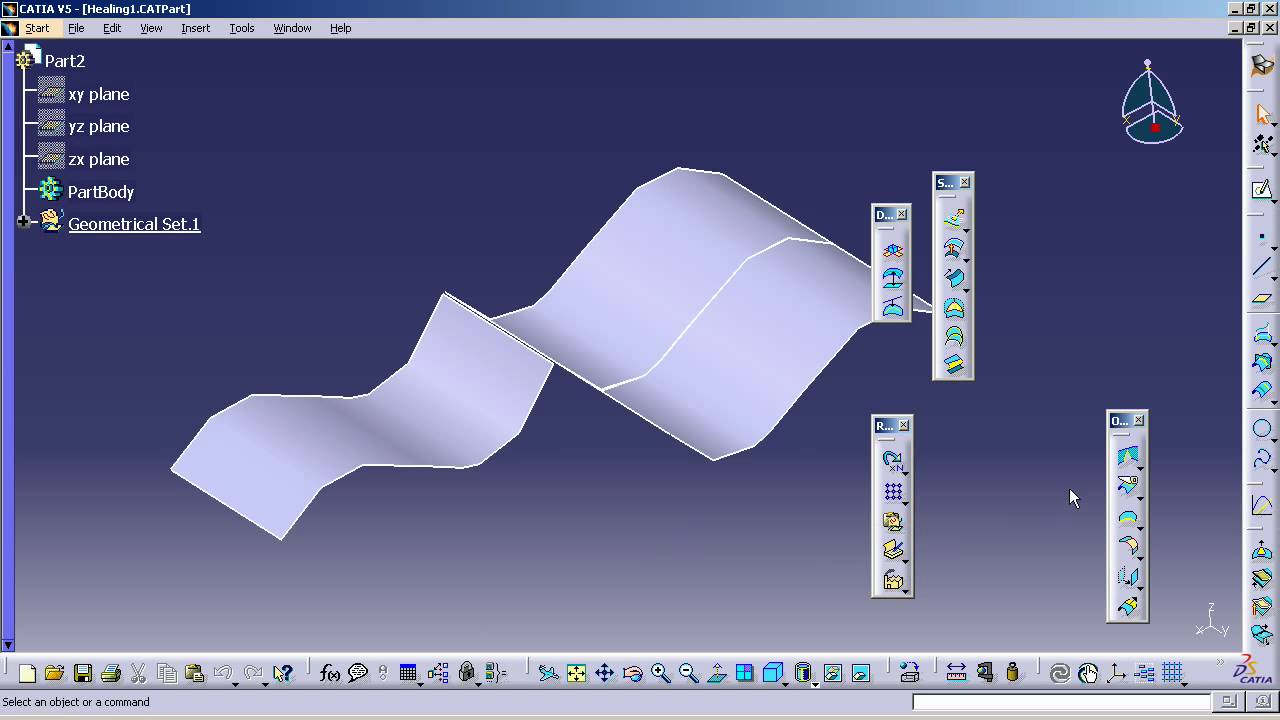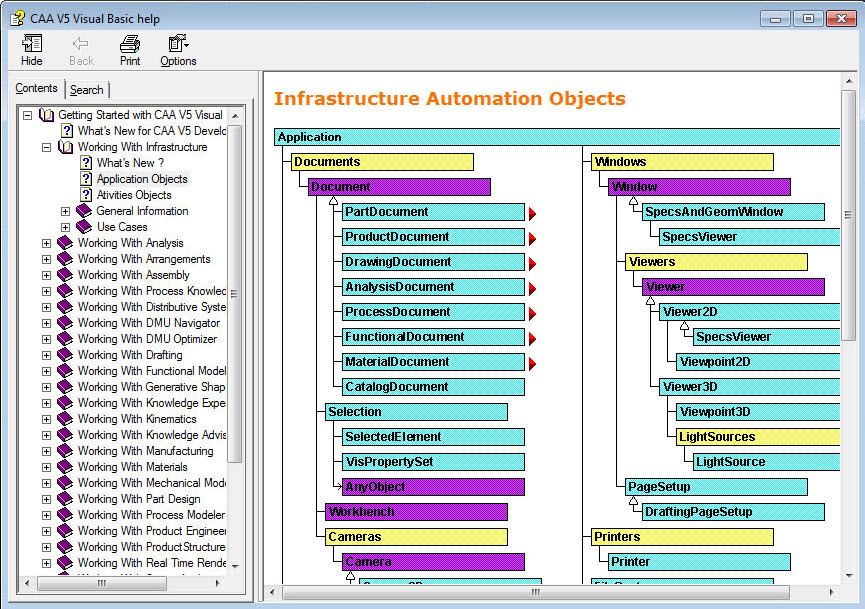If you are currently running Windows 95, 98, or Me, you will have to upgrade your operating system to Windows XP (Home or Pro), Windows 2000, or Windows NT (service pack 4 and above). I recommend purchasing the 'upgrade' version of Windows XP Home. It costs approximately $95.
You will also need a network card. Many newer computers come with network capabilities built in. If you computer does not have a network card, you can purchase one at CompUSA or BestBuy for around $10- $15. If you want to use CATIA on more than one computer, I recommend a USB Network Adaptor ($20 - $30).
The operating system (XP, Win 2000, etc), the CATIA V5 program and Help files will take approximately 4 gig of hard disk space. You will need approximately 15% of 'free space' on the hard drive to be able to run the operating system's defrag program. INDEX
If you are using a 3 button mouse, or a mouse with a thumb button, you will have to program the button assignments using the driver software that came with the mouse.
I use a generic mouse driver called 'Browser Mouse' that seems to work well with most mice including mice manufactured by IBM, Logitech, and Microsoft. You can download the 'Browser Mouse' driver by clicking here. Once you've downloaded the file, you will have to 'unzip*' it to install it.
If you have a mouse with a thumb button, choose '4D Browser Mouse' during installation. Once installed, restart your computer.
To program the buttons go to START + PROGRAMS + BROWSER MOUSE + BROWSER MOUSE 1.0. Select the tab that says 'button' and set the thumb button (# 4) as 'middle button'.
* If you do not have a 'zip' utility, click here to download 'Freezip'. INDEX
Unfortunately, the Logitech mouse we use in class is no longer in production. Logitech sells a similar mouse, but the style has changed a bit.
I purchased the optical mice we use in class from eBay. The black mice with the 'Dell' logo were purchased here: http://www.directron.com/mba47.htmlINDEX
I purchase all of my RAM from Crucial.com or 18004memeory.com. Crucial is a better company to deal with, but the other company sometimes has better prices. I always check both before making a purchase. INDEX
I've installed the CATIA V5 software and 'Doc Disk 1 & 2, but when I select 'CATIA V5 Help' from the 'HELP' pull-down menu, a window pops up that says 'Doc Installation Path'. What am I doing wrong?
The presence of the 'Doc Installation Path' window indicates that CATIA doesn't know where to find the folder that contains the documentation files. Use the 'Doc Installation Path' window to browse to location of the CATIA V5 documentation folder (B09doc).
The path to the 'B09doc' folder is usually 'X:C:Program FilesDassault SystemesB09doc'. Where 'X' is the drive CATIA is installed on (usually the 'C' drive).
To browse to location of the CATIA V5 documentation folder (B09doc), follow the diagram shown below.
INDEX
For more information on using the help files, open CATIA and select 'CATIA V5 Help' from the 'Help' pull down menu at the top of the screen. Your Internet Browser should open to the 'CATIA Infrastructure' section of the HELP files. If not, select the 'Infrastructure' icon on the left, and then select the 'CATIA Infrastructure Users Guide' icon on the right. Once inside the 'CATIA Infrastructure' section, select 'Basic Tasks' from the left window pane, and 'Getting Help' from the right window pane. INDEX
The 'Full Text Search'feature in the CATIA Help Files is a Java Applet. Because of a dispute between Microsoft and Sun Microsystems, Microsoft was unable to include Java support in Windows XP. To enable Java support in Microsoft Internet Explorer 6, you must download and install Microsoft's 'Virtual Machine'. You can download Microsoft's 'Virtual Machine' from the following web site: ftp://practicalCATIA.com/VirtualMachine.exeINDEX
When I open CATIA it doesn't look like it did in class. The background is different and the toolbars are out of place. How can I make CATIA look like it did in class?
NOTE: You must install your CATIA license and successfully open CATIA at least once - AND- you must turn on your 'hidden files and folders' (see next item below) before proceeding with the instructions listed below. Also, your screen resolution must be set to a minimum of 1024 x 768.
To have CATIA look the way it did in class you'll need to replace the 'catsettings' folder on your computer with the one stored on my FTP site. You can downloaded the 'catsettings' folder here: ftp://practicalCATIA.com/CATSettings.zip. I recommend downloading the file to your desktop so you can find it easier. You will need to 'unzip' the file once you download it. Windows XP has a 'zip' utility built in to the operating system. If you need a 'zip' utility, click here to download 'Freezip'.
The path to the 'catsettings' folder (on your computer) is usually 'X:Documents and Settingscurrent userApplicationDataDassaultSystemes'. Where 'X' is the drive CATIA is installed on, and 'current user' is the user currently logged on to the computer.
Once you've installed the new 'catsettings' folder, right click on it and select 'properties'. Uncheck the 'read only' box. If prompted, select 'apply changes to this folder, subfolders and files'.INDEX
How do I see my 'hidden files and folders'?
Select 'My Computer + Tools + Folder Options + View' and place a bullet next to 'show hidden files and folders'. INDEX
By default, Microsoft operating systems, such as Win2000 or WinXP, hide the extensions (.exe) for known file types. To turn them on, select 'My Computer + Tools + Folder Options + View' and uncheck the box next to 'hide extensions for known file types'. INDEX
Either they are turned off, or they are off the screen. If they are turned off, select View + Toolbars and place a checkmark next to the toolbar you want to turn on. If the toolbar is off the screen, see the diagram below to reposition the toolbars.
Go to 'Tools + Customize' and select the 'Start Menu' tab. Drag a Workbench from the 'Available' workbenches column on the left, to the 'Favorite' workbenches column on the right. When your finished, close the window.
INDEX
This feature is by design. It allows you to increase or decrease the size of the tree or change its position. To toggle this feature on and off, select one of the vertical or horizontal branches of the tree, or select the XYZ reference axis in the lower right corner of the screen. INDEX
Where can I find out more information regarding Dassault's 'Global CATIA Certification Program'?
Read about it here: http://www.3dplm.com/education/certification/registration.asp
Sign up for a test here: http://www.vue.com/dassaultsystemes-CATIAINDEX
What should I put on my resume regarding the Practical CATIA Training V5 course?
Keith Childress' Practical CATIA Training (www.practicalCATIA.com); Month/Year
The curriculum included the following CATIA V5 workbenches: Part Design, Sketcher, Wireframe & Surface, Generative Shape Design, Sheet Metal Design, Assembly, and Drafting. INDEX